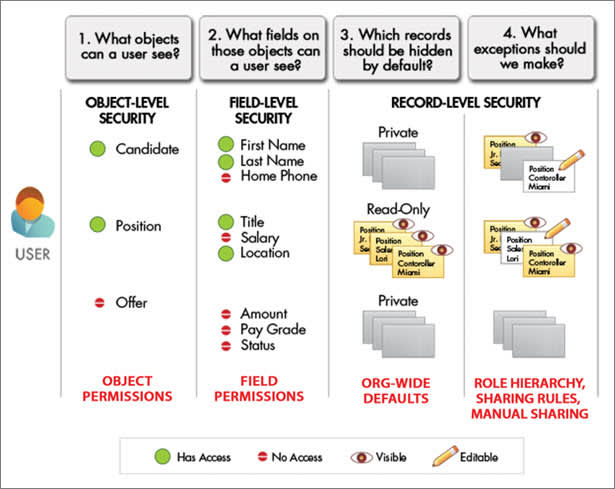
Although you can configure the security and sharing model entirely using the user interface, the model works at the API level. That means any permissions you specify apply even if you query or update the data via API calls. The security of your data is protected, regardless of how users get to it.
Tip
Make a table of the various types of users in your organization. In the table, specify the level of access to data that each type of user for each object and for fields and records within the object. You can then refer to this table as you set up your security model.
Levels of Data Access
You can control which users have access to which data in your whole org, a specific object, a specific field, or an individual record.
- Organization
- For your whole org, you can maintain a list of authorized users, set password policies, and limit logins to certain hours and locations.
- Objects
- Access to object-level data is the simplest thing to control. By setting permissions on a particular type of object, you can prevent a group of users from creating, viewing, editing, or deleting any records of that object. For example, you can use object permissions to ensure that interviewers can view positions and job applications but not edit or delete them.
- Fields
- You can restrict access to certain fields, even if a user has access to the object. For example, you can make the salary field in a position object invisible to interviewers but visible to hiring managers and recruiters.
- Records
- You can allow particular users to view an object, but then restrict the individual object records they're allowed to see. For example, an interviewer can see and edit her own reviews, but not the reviews of other interviewers. You can manage record-level access in these four ways.
- Organization-wide defaults specify the default level of access users have to each others’ records. You use org-wide sharing settings to lock down your data to the most restrictive level, and then use the other record-level security and sharing tools to selectively give access to other users.
- Role hierarchies give access for users higher in the hierarchy to all records owned by users below them in the hierarchy. Role hierarchies don’t have to match your organization chart exactly. Instead, each role in the hierarchy should represent a level of data access that a user or group of users needs.
- Sharing rules are automatic exceptions to organization-wide defaults for particular groups of users, so they can get to records they don’t own or can’t normally see. Sharing rules, like role hierarchies, are only used to give additional users access to records. They can’t be stricter than your organization-wide default settings.
- Manual sharing allows owners of particular records to share them with other users. Although manual sharing isn’t automated like org-wide sharing settings, role hierarchies, or sharing rules, it can be useful in some situations, such as when a recruiter going on vacation needs to temporarily assign ownership of a job application to someone else.
Audit System Use
Auditing provides important information for diagnosing potential security issues or dealing with real ones. Someone in your organization should audit regularly to detect potential abuse. Look for unexpected changes or patterns of use.- Record Modification Fields
- All objects include fields to store the name of the user who created the record and who last modified the record. This provides some basic auditing information.
- Login History
- You can review a list of successful and failed login attempts for the past six months. For more information, see Monitor Login History.
- Field History Tracking
- You can turn on auditing to automatically track changes in the values of individual fields. Although field-level auditing is available for all custom objects, only some standard objects allow it. For more information, see Field History Tracking.
- Setup Audit Trail
- The Setup Audit Trail logs when modifications are made to your organization’s configuration. For more information, see Monitor Setup Changes.
- https://trailhead.salesforce.com/content/learn/modules/data_security/data_security_sharing_rules
- Use sharing rules to extend access beyond the role hierarchy structure.
- Create a public group that includes users with different profiles and roles.
- Before creating a sharing rule, it’s important to set up the appropriate public group. A public group is a collection of individual users, other groups, individual roles or territories, and/or roles or territories with their subordinates that all have a function in common. For example, users with the Recruiter profile as well as users in the SW Dev Manager role both review job applications.
No comments:
Post a Comment